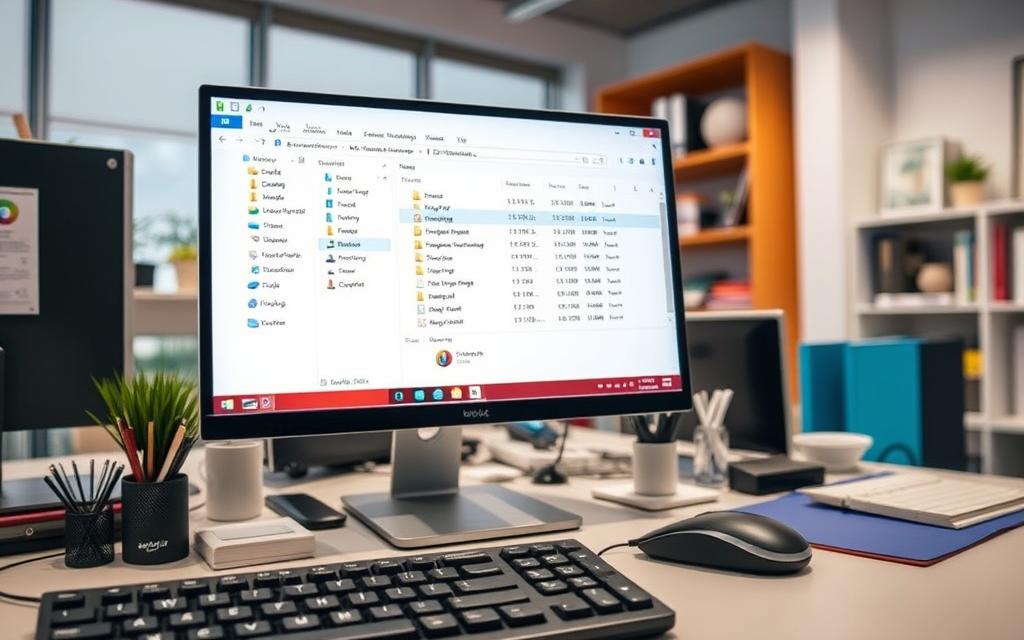Sharing files across devices needs careful thought about security and who can access them. Many find that simple sharing options don’t meet their needs for specific computer access in their local network setup.
This method is different from the usual way of sharing. Instead of sharing with everyone, you set up permissions for specific computers.
To do this, you need to know about user accounts, advanced sharing settings, and the SMB protocol. These work together to make sharing safe and easy.
Getting it right means your important files stay safe but are easy for those who should see them to access. Finding this balance is key for managing networks today.
Essential Prerequisites for Network Folder Sharing
Before you start sharing folders over a network, you need to get a few things right. This ensures your setup is both secure and works well. Getting it right from the start helps avoid problems later on.
Network Configuration and Hardware Requirements
Your network should be set to Private, not Public. This lets you use sharing features that are blocked on public networks for safety.
Make sure network discovery and file/printer sharing are turned on. These settings help computers find each other and share stuff.
It’s also important that all devices are connected to the same network. Use Ethernet or Wi-Fi. Choose the NTFS file system for better security and control over who can do what.
User Account and Permission Setup
Creating user accounts is a key part of keeping your network safe. Use special accounts or groups for sharing, not your personal ones.
This way, you keep your login details safe. You can also control who gets to do what. Give each user or computer only the access they need.
Setting up permissions right means only the right computers can get into your shared folders. This keeps things secure and organised.
Security Considerations Before Implementation
Check your Windows firewall settings before you start sharing. Some ports need to be open for sharing to work, but it’s important to keep your network safe.
Think about adding extra security, like encrypting data. Keep all your systems up to date to fix any known security holes.
Have a clear plan for who gets to access what. This stops unwanted access and keeps your network safe.
How to Share Folder to Specific Computer in Network Using Windows
Windows systems have many ways to share folders on a network. You can choose who gets to see your files. This guide will show you how to do it using Windows’ tools.
Configuring Advanced Sharing Settings in Windows 10 and Windows 11
The advanced sharing Windows feature gives you full control. You can pick who gets to see your files. This makes your files safer and more private.
Step-by-Step Guide to Folder Properties Configuration
First, right-click the folder you want to share and choose ‘Properties’. Then, go to the ‘Sharing’ tab and click ‘Advanced Sharing’. Make sure the ‘Share this folder’ box is checked.
Remove the ‘Everyone’ group to limit access. Then, click ‘Add’ to add specific users or computers. This is key to keeping your network safe.
After adding users, set their permissions with the ‘Permissions’ button. You can give them ‘Read’ access or ‘Full Control’ to edit files.
For extra security, go to the ‘Security’ tab in folder properties. Here, you can set NTFS permissions. This adds an extra layer of protection for your files.
The table below shows the different permission levels:
| Permission Level | Access Capabilities | Recommended Usage |
|---|---|---|
| Read | View files and folders only | General document sharing |
| Change | Modify, add, and delete files | Collaborative workspaces |
| Full Control | Complete administrative access | Administrative shares only |
Utilising HomeGroup Features on Legacy Windows Systems
Windows 7 and 8.1 users can use HomeGroup for easy sharing. This feature is not available in Windows 10 and 11 but works on older systems.
HomeGroup makes sharing easy by setting up automatic sharing on your network. You can choose which libraries to share and set permissions for users.
Alternative Methods: Using Command Prompt and PowerShell
For those who prefer the command line, Windows offers tools like the Command Prompt and PowerShell. The Command Prompt lets you share folders with the ‘net share’ command.
PowerShell sharing commands offer more control. You can use the Set-SmbServerConfiguration cmdlet to change server settings. The New-SmbShare cmdlet creates new shared folders with specific user permissions.
Here’s a simple PowerShell example for creating a shared folder:
New-SmbShare -Name “MarketingDocs” -Path “C:\Shared\Marketing” -ReadAccess “Domain\MarketingTeam”
This command makes a share called “MarketingDocs” accessible only to the MarketingTeam group with read permissions. PowerShell gives you more control over sharing than the graphical interface.
Always check your sharing settings by trying to access the shared folder from another computer. This makes sure your user permissions and security work right across your network.
Establishing Folder Sharing with Specific Mac Computers
Mac users have an easy way to share files over networks. This method keeps things simple while also being secure. You can control who gets to see your shared folders, making sure only certain computers and users can access them.
Configuring File Sharing Preferences in macOS
Start by opening System Preferences and going to the Sharing pane. Turn on File Sharing to start sharing files over your network. This is the first step in setting up how others can access your files.
In the Shared Folders section, you’ll see all the folders you’re sharing. Click the + button to add more folders. You’ll need to change the default permissions to fit your needs.
User-Specific Access Control Settings
macOS has great tools for controlling who can access your files. Go to Users & Groups in the sharing preferences. You can set up special accounts just for sharing files, making things more secure.
For each folder you share, decide who can see and edit the files. You can choose from three levels of access:
- Read & Write: Users can view, edit, and delete files
- Read Only: Users can only view files
- Write Only (Drop Box): Users can add files but can’t see what’s already there
Folder Permission Customisation Options
macOS also lets you fine-tune permissions for each folder. Right-click on a folder, choose Get Info, and then click on Sharing & Permissions. This lets you set up detailed access rules.
You can adjust permissions for different groups of users:
| User Category | Access Level Options | Recommended Use Cases |
|---|---|---|
| Owner | Read & Write | Primary user with full control |
| Group | Read Only/Read & Write | Department or team access |
| Everyone | No Access/Read Only | General network visibility |
Cross-Platform Connection: Windows to macOS Sharing
Sharing files between Windows and macOS needs some extra steps. macOS uses SMB protocol, which Windows supports. This makes it easy to share files between the two systems.
Windows users can find Mac-shared folders in File Explorer’s Network section. The Mac should show up as a device. But, you’ll need to use the right username and password from the Mac.
For easy sharing, make sure both systems are on the same network. Also, keep network discovery on for Windows. macOS might ask you to enable SMB sharing for Windows during setup.
The biggest challenge is usually getting the right username and password. Windows users need to use the exact login details for the Mac account. Creating special accounts just for sharing can make things easier for regular users.
Troubleshooting Common Network Sharing Challenges
Even with the right setup, network sharing can hit bumps. If you can’t access folders between computers, a step-by-step approach can find and fix the problem.
Resolving Connection and Authentication Issues
Authentication issues often block network access. You might see error messages saying you can’t connect or don’t have permission.
Common Error Messages and Their Solutions
The “Windows cannot access \\hostname\share” error usually means a problem with your login details. Check your saved login info in Windows Credential Manager and delete old entries. For “You do not have permission to access this resource” errors, use PowerShell to check permissions:
Get-SmbShareAccess -Name "ShareName"
This command shows who can access the share, helping you spot permission issues.
Network Discovery and Visibility Problems
If computers don’t show up in network lists, make sure network discovery is on. All computers should be in the same workgroup or domain. Restarting certain services might fix visibility problems.
Addressing Firewall and Security Software Conflicts
Firewalls can block file sharing traffic. Windows Defender Firewall needs exceptions for File and Printer Sharing. Create inbound rules for SMB traffic on ports 445 and 139. Check your third-party security software for any sharing blocks.
For firewall conflicts, try disabling security software to see if it’s the cause. If sharing works without it, adjust your security suite’s settings instead of disabling it.
Solving Cross-Platform Compatibility Obstacles
Different operating systems use different SMB protocols, causing problems. Windows 10 and 11 disable SMBv1 for security, but older systems might need it.
For macOS and Windows to work together, make sure they use SMBv2 or later. macOS Sierra and later support SMBv3, which is safer and faster. Use this table to find the right protocol settings:
| Operating System | Recommended SMB Version | Configuration Method |
|---|---|---|
| Windows 10/11 | SMBv3 | Enabled by default |
| Windows 8.1 | SMBv2/SMBv3 | PowerShell: Set-SmbServerConfiguration |
| macOS 10.13+ | SMBv3 | System Preferences → Sharing |
| Linux Samba | SMBv3 | smb.conf protocol setting |
Setting up SMB compatibility right ensures smooth file sharing across systems. For ongoing troubleshooting access issues, use tools like Wireshark to check SMB traffic and find protocol mismatches.
Implementing Secure Network Sharing for Your Organisation
Setting up secure network sharing between computers needs careful planning. This guide has given you a detailed plan to do this safely. By following the steps, you’ll make sure your network is secure and works well.
Keeping your network safe is key. The guide talks about making special user accounts and not using old protocols. This keeps your data safe and lets different systems work together smoothly.
It’s important to keep your network in good shape. Regular checks and updates will help. By doing this, you make sure your network is both safe and useful for your team.