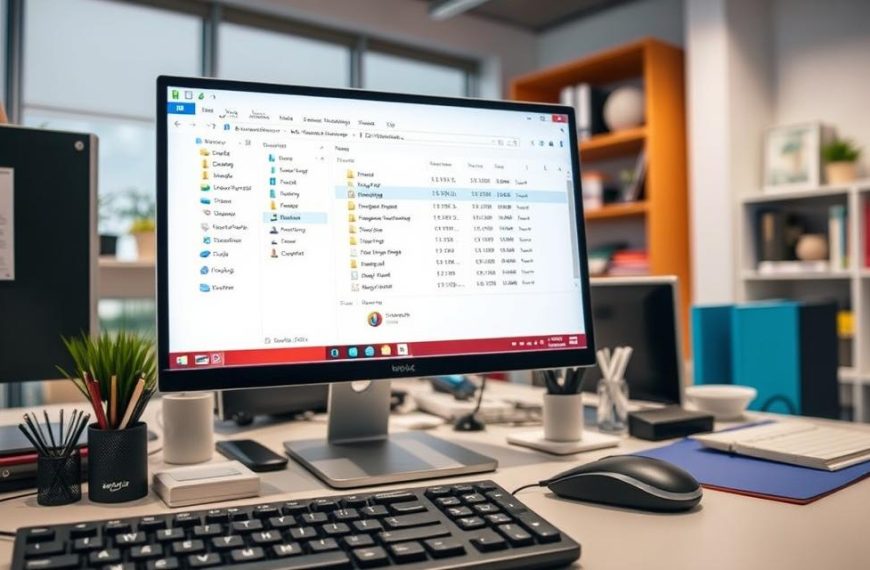The remote desktop protocol changes how we access computers from afar. It lets us control distant systems easily. Both businesses and individuals find it useful for flexible access.
Connecting over different networks is tricky. Local network setups don’t work for cross-network RDP. You need special steps for connections outside your network.
Security is key in remote access. When you open your system to the outside, you must be careful. The right setup keeps your data and systems safe from threats.
This guide covers two main ways to make secure connections. Virtual Private Networks and port forwarding are different solutions for secure remote access. Each has its own benefits for different situations.
Knowing these methods helps make RDP connections between different networks work. The next parts will show you how to set them up and keep your connection safe.
Understanding Remote Desktop Protocol and Its Use Cases
Remote Desktop Protocol has changed how we access computers over networks. It lets us control distant systems as if we were right there.
What is RDP?
Remote Desktop Protocol is Microsoft’s way to manage Windows systems remotely. It makes a secure link between computers, sending data and commands over networks.
It uses TCP port 3389 by default. This creates a virtual session that looks like the host computer’s desktop. It’s key for IT pros and businesses needing good teleworking solutions.
As one expert says:
“RDP has grown from a simple feature to a vital part of business, thanks to our spread-out work setups.”
Common Scenarios for Cross-Network RDP Access
Companies use RDP in many ways. It shows how useful it is beyond just remote access.
IT teams use RDP for fixing problems and upkeep. They can solve issues on employee computers without being there. This cuts down on time and costs.
With more people working from home, RDP is key for teleworking solutions. Employees can use office computers from home, staying productive with familiar tools.
Schools use RDP to give students access to special software. This lets students use computer labs from anywhere, making the most of resources.
For business continuity, RDP is a lifesaver in emergencies. Companies can keep working even when they can’t get to their offices.
System admins use RDP to manage servers from different places. They can update, check performance, and fix problems without leaving their desk.
These examples show why knowing about RDP’s remote administration is important for today’s businesses. It’s flexible and keeps things secure.
Prerequisites for Remote Desktop Connection Across Networks
Before you can connect to a remote desktop across different networks, you need to set up a few things. This ensures your sessions are both secure and run smoothly.
Software and Hardware Requirements
To connect across networks, you need certain technical specs. Both the host and client machines must have enough power to handle remote sessions well.
The host computer must run Windows 10/11 Pro, Enterprise, or Education. These versions can host RDP. Home editions need third-party software to do the same.
For the best performance, make sure your systems meet these minimum specs:
| Component | Minimum Requirement | Recommended Specification |
|---|---|---|
| Processor | 1 GHz dual-core | 2.4 GHz quad-core or better |
| Memory | 4 GB RAM | 8 GB RAM or higher |
| Network Adapter | 100 Mbps Ethernet | Gigabit Ethernet or Wi-Fi 6 |
| Internet Speed | 5 Mbps upload/download | 25 Mbps upload/download |
Setting up the client depends on your device. Windows users can use the Remote Desktop Connection app. macOS and mobile users need Microsoft’s Remote Desktop client from their app stores.
“Proper hardware setup is key for any remote access solution. Don’t overlook the need for enough system resources.”
Network Configuration Essentials
Network setup is vital for cross-network RDP. Without the right network setup, connections won’t work, no matter your hardware.
Your internet connection should be fast and reliable. Low latency ensures smooth remote sessions. High latency causes delays and reduces productivity.
Router features also play a big role. Modern routers with UPnP make setup easier. Older routers might need manual port forwarding.
Here are the key network needs:
- A static IP address or dynamic DNS service for the host computer
- TCP port 3389 forwarding on the host network’s router
- Network Address Translation (NAT) set up correctly
- Quality of Service (QoS) settings for RDP traffic
Businesses often use more advanced host setups. This includes VPNs or dedicated RDP servers for better security and reliability.
Always check your network setup before trying remote connections. Testing RDP on your internal network first helps find setup issues.
How to RDP Into a Computer on a Different Network
Setting up remote desktop connections across different networks needs special steps. There are two main ways to do this, each with its own benefits and security issues.
Method 1: Using a Virtual Private Network (VPN)
A VPN makes a secure tunnel between networks. This makes remote computers seem like they’re on the same local network. It also boosts the security of your RDP sessions.
Step-by-Step VPN Setup for RDP
First, pick and install a trusted VPN service on both computers. Set up the VPN to connect the two networks. Then, you can access the remote computer using its local IP address, not its public one.
The steps are:
- Install your chosen VPN software on both computers
- Connect both devices to the same VPN server
- Write down the local IP address of the host computer in the VPN network
- Start RDP using the VPN’s local IP address
Choosing the right VPN service is key for a good remote access experience. Look at these factors when picking a provider:
- Security protocols: Choose OpenVPN or WireGuard
- Server locations: Go for providers with servers near both locations
- Connection stability: A reliable connection is essential
- Speed performance: Aim for at least 100Mbps for smooth RDP
Top services like NordVPN, ExpressVPN, and OpenVPN are great for business. They offer the security and reliability needed for professional RDP connections.
Method 2: Port Forwarding on Your Router
Port forwarding sends external RDP requests to your computer on the local network. It’s effective but needs careful security checks.
Configuring Port Forwarding for RDP
Start by finding your public IP address on sites like whatismyip.com. Then, log into your router’s admin panel, usually at 192.168.1.1 or 192.168.0.1 in your browser.
In the port forwarding section, create a new rule with these details:
- Service type: TCP
- External port: 3389 (default RDP port)
- Internal IP: [Your computer’s local IP address]
- Internal port: 3389
If you have a dynamic IP address, use Dynamic DNS services like No-IP or DynDNS. They give a consistent domain name that updates with your IP changes.
Security Risks and How to Mitigate Them
Port forwarding makes your RDP port open to the internet, which is risky. Hackers often scan for open RDP ports, making unprotected systems vulnerable.
“Exposing RDP directly to the internet without proper security measures is like leaving your front door unlocked in a high-crime neighbourhood.”
To protect your system, take these steps:
- Change the default RDP port from 3389 to a non-standard port
- Enable Network Level Authentication (NLA) on the host computer
- Implement strong password policies and two-factor authentication
- Restrict RDP access to specific IP addresses when possible
- Regularly update your router’s firmware and Windows security patches
Even with these precautions, experts often suggest VPNs over direct port forwarding for businesses. VPNs provide a safer, encrypted tunnel against unauthorized access.
Securing Your RDP Connection
Setting up remote connections is very flexible but also raises big security worries. It’s important to use strong RDP security measures to protect your systems from unwanted access.
Enabling Network Level Authentication
Network Level Authentication (NLA) is your first defence. It makes sure users are authenticated before they can use the remote desktop. This stops unauthorised connections from using your system’s resources and lowers the risk of attacks.
To turn on NLA on Windows, go to System Properties > Remote tab. Choose “Allow connections only from computers running Remote Desktop with Network Level Authentication.” This makes sure users have to prove who they are before they can connect, making your system much safer.
Configuring Windows Firewall for RDP
Setting up the Windows Firewall right controls who can connect to your system via RDP. The default settings let anyone connect, which isn’t safe for different networks.
Create special rules to only let certain IP addresses or ranges connect. This limits who can access your system. Also, think about changing the RDP port from 3389 to make it harder for hackers to find.
Best Practices for Strong Passwords and User Accounts
Having strong password policies is key to keeping RDP safe. Make sure passwords are long, include numbers and special characters, and are at least 12 characters. Change passwords often and don’t use the same one for different accounts.
Only give certain users the right to connect remotely. Don’t let everyone have access. Turn off the built-in admin account for remote access and create special accounts for tracking.
Adding multi-factor authentication (MFA) is a big plus. Tools like Rublon MFA ask for more than just a password. They might ask for a code from a mobile app or a hardware token.
| Security Practice | Implementation Level | Security Impact | Configuration Time |
|---|---|---|---|
| Network Level Authentication | Basic | High | 5 minutes |
| Firewall IP Restrictions | Intermediate | Very High | 15 minutes |
| Port Number Change | Basic | Medium | 10 minutes |
| Multi-Factor Authentication | Advanced | Extreme | 30 minutes |
| Strong Password Policies | Basic | High | Ongoing |
These security steps together make a strong defence for your remote connections. Keep checking and updating your security to stay safe from new threats.
Troubleshooting Common RDP Issues
Even with the right setup, Remote Desktop Protocol connections can face problems. This section offers solutions for common issues. It helps keep your remote access reliable.
Connection Timeouts and Network Errors
Network problems often show as connection timeouts or complete failures. These issues usually come from setup mistakes, not hardware problems.
First, check if the target computer’s IP address has changed. Dynamic IP addresses can change, like after a router reboot. Look at your router’s DHCP settings or use static IP for stable connections.
Firewalls often block RDP traffic. Make sure Windows Firewall and any third-party software allow port 3389. In corporate settings, network admins might need to check firewall rules.
Router issues are another common problem. If using port forwarding, check that the external port maps correctly to the internal IP and port 3389. Restarting your router can fix temporary RDP connection issues.
For ongoing connection problems, Microsoft’s general RDP troubleshooting guide has detailed steps and solutions for network errors.
Authentication Problems and Solutions
Authentication failures stop users from accessing remote systems, even with a good network connection. These problems usually involve checking credentials or security certificates.
Credential errors happen when username or password doesn’t match the remote computer’s expectations. RDP needs the exact username and password set on the target machine. Domain users should include the domain name in their username (domain\username).
Certificate problems can cause security warnings. If the remote computer’s certificate doesn’t match or looks untrusted, you might need to update or accept it. In business settings, ensure certificates are deployed correctly through group policies.
Network Level Authentication (NLA) conflicts are another challenge. If the client or server doesn’t support NLA, you might need to disable it while troubleshooting. But, we suggest keeping NLA enabled for security once issues are fixed.
Domain authentication problems usually need checking Active Directory connectivity and ensuring domain controllers are accessible from both networks.
Performance Optimisations for Smooth Remote Access
Slow or laggy RDP sessions can be frustrating. Several adjustments can greatly improve remote desktop performance.
Managing bandwidth is key for RDP performance. If you’re experiencing lag, try reducing the connection colour depth to 16-bit or lower. Disabling wallpaper display and menu animations also saves bandwidth.
Adjusting graphic settings also affects performance. Lowering the display resolution and disabling font smoothing and desktop composition can help. These visual enhancements use a lot of resources during remote sessions.
To reduce latency, enable persistent bitmap caching. This stores images locally instead of sending them every time. Also, adjust the experience setting based on your connection speed. Choose “Low-speed broadband” for better performance on slow connections.
For ongoing performance issues, consider these optimisation settings:
| Setting | Standard Value | Optimised Value | Impact |
|---|---|---|---|
| Colour Depth | 32-bit | 16-bit | Reduces bandwidth usage by 50% |
| Desktop Background | Enabled | Disabled | Improves rendering speed |
| Font Smoothing | Enabled | Disabled | Reduces processing load |
| Bitmap Caching | Disabled | Enabled | Decreases repetitive data transfer |
Using these performance optimisation techniques usually leads to smoother remote sessions. This is true, even when working over limited bandwidth or long distances.
Alternative Remote Access Tools
Remote Desktop Protocol is powerful, but other tools offer unique benefits. They are easier to set up and work on more platforms. This makes them great for many users and companies.
Comparing TeamViewer, AnyDesk, and Chrome Remote Desktop
TeamViewer is well-known for remote access. It works on Windows, macOS, Linux, Android, and iOS. It has features like file transfer and supports multiple monitors. But, it requires a license for business use.
AnyDesk is known for fast connections. It’s perfect for tasks that need real-time control. It has a simple design and strong security, including TLS 1.2 encryption. It also supports unattended access and custom aliases.
Chrome Remote Desktop is free and works with Google accounts. It doesn’t need software on the client side. It’s easy to use and works on many systems.
TSplus Remote Access is great for businesses. It allows many connections at once and has strong security. It also has custom options and logs sessions for management.
| Feature | TeamViewer | AnyDesk | Chrome Remote Desktop |
|---|---|---|---|
| Cross-Platform Support | Yes | Yes | Limited |
| File Transfer | Yes | Yes | No |
| Unattended Access | Yes | Yes | Yes |
| Pricing Model | Freemium | Freemium | Free |
When to Use Alternatives Instead of RDP
Use other tools when you need to work on different systems. RDP is mainly for Windows, but TeamViewer and AnyDesk support many platforms. This is important for users with different devices.
Simple tools are good for non-technical users. They are easy to use and don’t need much setup. They offer easy connections and help reduce support needs.
Think about what features you need. Do you need to work on multiple monitors or transfer files? Many alternatives offer these without extra setup. They also work well with different network setups.
Security is a big concern for some. Alternatives offer secure cloud connections. They create encrypted tunnels without needing to open ports on your router. This keeps your connection safe and reliable.
The remote access tools comparison shows each tool has its own strengths. Think about what you need and choose the best tool for you.
Conclusion
Remote Desktop Protocol (RDP) lets you access computers over different networks if set up right. This guide shows that success comes from focusing on security and network setup.
VPN solutions and port forwarding are good for making connections. But VPNs are safer. Sticking to RDP best practices keeps your remote sessions safe from threats.
Keeping systems updated, using strong passwords, and watching for issues are key to secure access. These tips remind us that security is more important than ease when using remote access.
Before picking a remote access tool, think about what you need. Options like TeamViewer or Chrome Remote Desktop have their own benefits. They depend on your security needs and setup.
As remote work grows, so will these technologies. Staying up-to-date with new remote access tools helps your organisation face future challenges and chances.